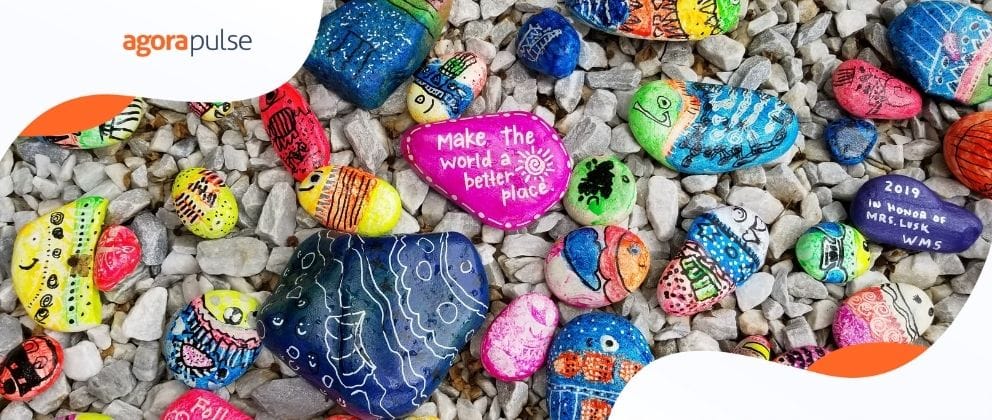You’re a lot more like James Bond than you think.
You’re sophisticated, adventurous (you’re working with new media!), and you likely have more access and higher security clearance to the company’s social media accounts than your CEO does.
That means that you also have access to the best tools to do your job, and one of those tools is Twitter search.
“What did you expect, an exploding pen?” (Q in Skyfall)
Twitter search is a powerful tool that can tell you a lot about people and how to engage them with your brand.
If James Bond were a social media strategist, Q definitely would have designed the Aston Martin to be Twitter search-enabled.
Twitter is an exceptional platform for connecting with people around ideas, news, and interests. What facilitates my discovery of great content are Twitter’s powerful search features.
You might have used the Twitter search box before to find someone or tweets using a specific hashtag, but Twitter’s search function has power to go beyond basic word searches.
How to do a simple Twitter search with filters
Get more precise results when you search Twitter by using filters.
Show only photos or videos
Sometimes what you’re searching for is an image or a video. Type your word, phrase, or hashtag into the search box and press return. Once the results appear, click on “photos” or “videos” to filter out text-only tweets.
In the image below are my results after searching for the 1948 Rolls Royce Silver Wraith (for you fans of the more recent James Bond film Spectre).

“Top” vs. “Live”
When you search, the default setting for results will likely show “top” tweets. This means that you will only see the tweets that have the most engagement and the results won’t necessarily show the newest posts.
Click on “live” to see all tweets as they are being posted, in reverse chronological order.
Filter by people and organizations
If you’re searching for a person, click on “Accounts” and Twitter will display accounts that use the keyword you’re searching for.
Creative ways to use this feature include searching for a hashtag, then filtering by Accounts to see all people who use that hashtag in their bio.
You can also search for phrases and words.

“More options” –Search Twitter for people you follow and tweets near you
Say you search Twitter for something in particular and it yields a lot of results. Maybe thousands. You can’t narrow it down by photos or top tweets because it’s still too much to be useful.
Advanced search can be helpful in this type of situation and it’s much more powerful.
Let’s take it a step further. After typing in the search box and pressing return, click on “more options.”
In the dropdown that appears, you will see that you can filter by the same parameters as before (accounts, photos, videos, etc.), but you can also drill down further to see tweets only from people you follow.
Remember, Bond always knew what was going on around him, and so can you.
Select “Near you” and see tweets that were posted near your geographic location (only tweets with locations will show).

You can also save your search if it’s a search you will go back to often. When you click into the empty search box on Twitter, your saved searches will show up under “recent searches.”
Twitter advanced search
The Twitter search fun doesn’t stop there. At the end of the “more options” drop down is another option: “Advanced search.”
This will take you to a page where you virtually turbo boost your search.

On the advanced search page, you can search for tweets that:
- use all or any words in a list
- use an exact phrase
- do not contain specific words you set
- use specific hashtags
- are written in a specific language
- are posted by Twitter accounts you specify
- mention Twitter accounts you specify
- were posted near a location
- were posted within a specific date range
- include a question
- have positive or negative sentiment
Case study: negative tweets about ice cream in Somerville, Massachusetts
Advanced search is impressive. For example, I searched for tweets containing “ice cream” that were posted near Somerville, Massachusetts and have a negative sentiment. One result is Ashish’s tweet about an ice cream truck going out of business:
No more ice cream truck! 🙁 RT @ManhassetPress Yanni The Ice Cream Man Says Goodbye https://t.co/YK2CqMIwMR
— Ashish Bakshi (@AshishMBakshi) July 7, 2016
And another result of this search is John’s tweet about dropping his ice cream cone:
Never truly dropped an ice cream cone as a kid. Today I dropped full @pavementcoffee cup shortly after leaving. I get it now. 🙁
— John Kavouris (@johnkavouris) September 9, 2014
There could be some interesting uses for this. What if you own a dry cleaning business? You could search for negative tweets about spilling coffee on one’s shirt near your location. Perhaps you can tweet to them empathizing about how much of a bummer that is, and offer to give them half off their dry cleaning order to brighten their day (and their shirt).

Boolean operators
If you want to nerd out on Twitter searching and clicking through to the advanced search page is one step too many, you can type boolean searches in the Twitter search box.
For example, if I type the following into the Twitter search box:
icecream near:"Somerville, MA" within:15mi :(
I get the same result as I did filling out the advanced search form earlier in this post. A city with state code preceded by “near:” with a number of miles preceded by “within:” results in tweets from a specific geographic area.
If you want tweets in a specific language, type the language code preceded by “lang:” as I did in the search below. A minus sign “-“ before a word assures that you will see tweets that do not use that word. There are many other tricks to doing boolean searches, and you may have used a few since Google operates the same way.

You can also use Boolean functions to search Twitter on the Agorapulse monitoring dashboard.

(Try Agorapulse for free and give this a try.)
How do you search Twitter?
Share your tips or brag about your favorite searches in the comments!