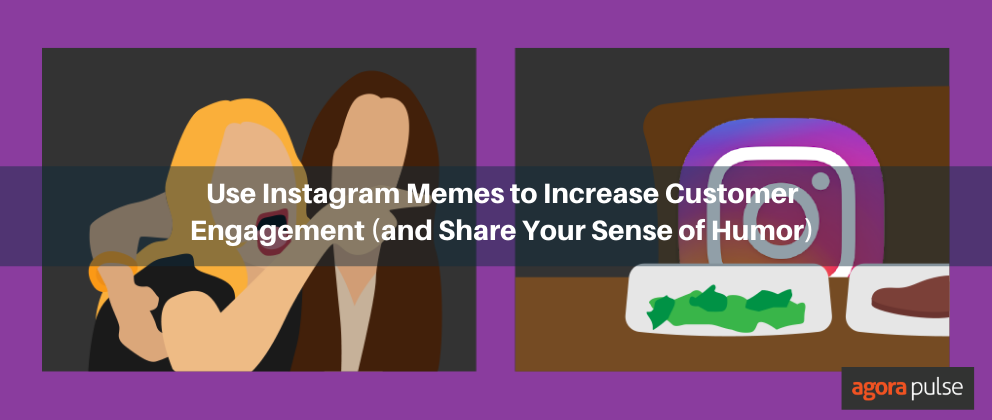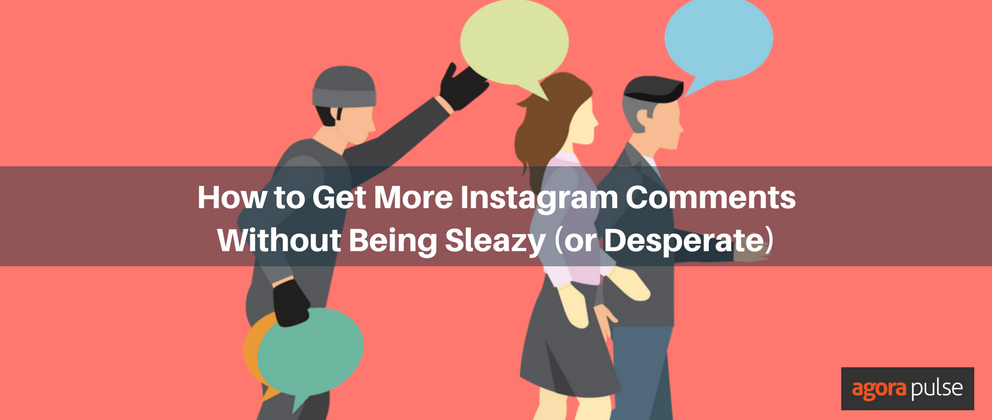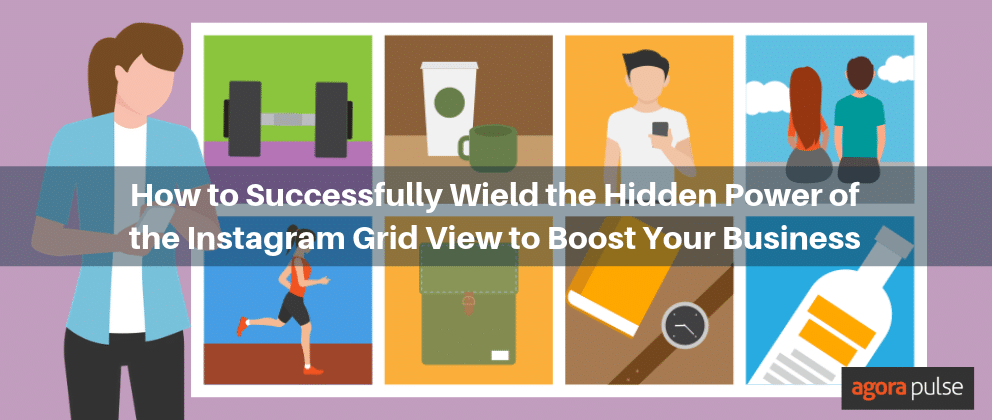BONUS MATERIALS: Free “Instagram Strategy” ebook
Create Instagram Carousel posts that get users to stop scrolling through their feed! Check out these tips for a successful Instagram Carousel strategy.
Instagram carousel posts, do you use them? Are you looking for ways that you can use them more effectively?
I’m going to show you some creative ways you can use Instagram carousels in your feed.
But before we start …
What’s the Big Deal About Instagram Carousel Posts?
Instagram carousel posts engage your audience for longer periods of time.
Because Instagram users are swiping through your images, not just scrolling by, they are immersed in your content—until they move on.
The problem with carousels is that it’s hard to stop people scrolling long enough to get them to swipe.
Plus, it’s also not always obvious that a post is swipeable.
The only indication in the feed is the line of dots below the post.
Instagram does give you a helping hand. Once someone sees the first slide of your carousel in the feed, Instagram will resurface the post later with the second slide displaying.
So even if your viewers scroll past the first time, you get a second chance to engage them with slide two. Every slide in your Instagram Carousel post is as important as the first one. To make sure you’re posting purposefully, download this free “Instagram Strategy” ebook
How to Create Carousel Posts
Are you a newbie in creating Instagram Carousels? If so, check out these two ways to create them.
Through the Native Platform
Open your Instagram app and click the plus button to create a post.
Click on the square stacked icon at the bottom right-hand side of the selected photo.

Click the stacked square icon to create an Instagram carousel post
Tap to select up to 10 photos and videos to add to your carousel.
You can filter each slide individually by clicking on it, or you can select a filter for the whole post by clicking an option at the bottom of the screen.

Filter your whole post or choose a filter for each slide in the carousel
Click next and post to Instagram the same way you post standard posts.
Through the Agorapulse Mobile App
Instagram doesn’t enable third-party platforms to directly publish multiple images to a post.
(You can read about the technical limits of Instagram direct publishing if you have the time.) So, what do you do if you’re happily using Agorapulse dashboard and want to publish a Carousel post? No problem—you can still make the magic happen through your mobile.
Here’s how:
First, make sure you have installed the Agorapulse mobile app on your iOS or Android device.
Log into Agorapulse web app and craft your post. Select the images, upload them.

A little warning message in blue will appear to let you know you’ll receive a push notification on your mobile.
Schedule or queue your post as you’d do it for any other post. When the time comes, you’ll receive a push notification on your mobile device. From there, you can finish publishing directly on Instagram. (Get more info on publishing multiple images to Instagram here.)
Get Creative With Carousels
Start with a video
If you want to get people viewing your carousel, you need to capture their attention first. Using a video in your first slide is one way to grab attention. Because video moves as you scroll by, you have a better chance of catching the eye than with a static image.
https://www.instagram.com/p/B1E_F9Rgv5C/
Create a panorama
The nice thing about Instagram carousels is that there is no frame or break between the slides. This makes them a perfect way to share a horizontal or panorama shot.
Aviation Photographer OneMoreWeekToGo uses this technique to get stunning, close-up photos of planes. If he was limited to a single image, you wouldn’t be able to see as much detail.
https://www.instagram.com/p/B0_HXsbBpsg/
Creating panorama shots like this doesn’t require hours of cropping or photoshop. You can use an app.
For iOS: Swipeable panorama
This is my favorite iOS app for creating panorama carousel posts. As well as splitting your image into squares for posting on Instagram, it makes the first square a video that nudges people to swipe for more. See the example below.
https://www.instagram.com/p/B1JXlI8ibxN/
For Android: Insta Panorama
Swipeable isn’t available for Android, but Insta Panorama is a good alternative.
It doesn’t have the video at the start but you can create a panorama carousel in seconds.
Keep your feed pretty
Is your grid a carefully curated thing of beauty? Do you cringe when you have to post something that might destroy your style?
Shoe company APL has an exquisitely stylized feed. They’ve come up with a clever way of keeping their grid looking beautiful and on-brand while sharing user-generated content. It involves carousels.
Each week, they pick an image from one of their customers and award them “Photo of the Week” on Instagram. To showcase this and keep their feed looking beautiful, they hide the user-generated post behind their on-brand photo in a carousel post.
https://www.instagram.com/p/BwKafr1BjhA/
Let’s Talk Themed Carousels
It’s tempting to add a random selection of photos to your carousel but when they have a theme, they will engage your audience more.
My all-time favorite carousel is this one from the day Instagram went down. It’s a great piece of newsjacking from Innocent, and the theme made me laugh out loud.
https://www.instagram.com/p/BzfkqCvhTo3/
Showcase products
Carousels allow you to show off your products in an engaging way.
This post from hijabi_iy shows off different styles of beachwear. Paired with the question “Lovelies?Which style do you prefer ??!” it’s bound to get people swiping and engaging.
https://www.instagram.com/p/B00-t2GHRgr/
Focus on storytelling
Because you view one slide at a time, carousels are perfect for storytelling.
This simple 2 slide carousel from healthy.foods.today shows the problem in the first slide and shows us how to solve it in the second.
Tutorials
Carousels are made for tutorials. You can swipe through learning as you go.
art.tutorial.tips use carousels to share tips and tutorials on how to draw. Here’s one on how to draw hands.
https://www.instagram.com/p/B1COlC9FMkf/
Get started on saving time and energy on your own social media management! Check out our free trial of Agorapulse to help you schedule, track, and measure all your social media efforts.