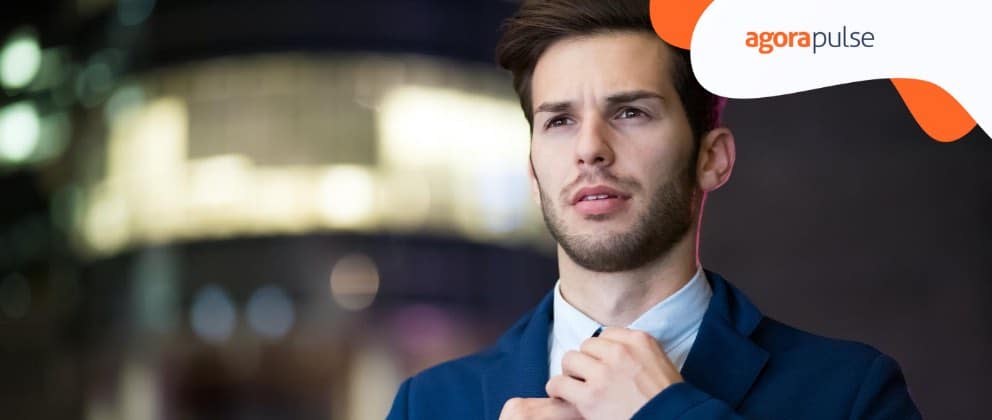Using LinkedIn for your own business goals is much easier for most social media managers than managing it for a client.
If you’re looking for guidance, read on. Here are a few ways you can win at managing a LinkedIn Profile and Page for your clients.
LinkedIn Profiles
1. Get Their LinkedIn Profile Together
I know this one seems like a no brainer for anyone well versed in using social media (like you). But it’s often overlooked as the very first step.
Your clients can’t win on LinkedIn if they’re not putting their best foot forward which includes completing the profile as much as possible.
Here are a few key areas that must be done and be done well:
- Professional Profile Photo
- Clear Headline
- Summary
- Work Experience
- Contact Information
- Skills and Endorsements
- Additional Information – Interests
- Education
- Groups
- Advice for Contacting
Each of the above can be filled out by every single person on LinkedIn. And if your client is well rounded, make sure to fill out these sections:
- Honors and Awards
- Volunteer Experience
- Publications
- Organizations
- Certifications
- Projects
I wrote a post all about creating a great, keyword-driven LinkedIn profile recently. You can get more in-depth information on the creating your best LinkedIn profile in that post.
Apply it your own profile and to your clients!
2. Teach Your Client About LinkedIn
There are quite a few misconceptions running around about what LinkedIn is and how it should be used. It’s not all recruiters and job seekers – though they do make up a big portion of those who are active in the LinkedIn community. LinkedIn is a referral network and networking machine!
I think the LinkedIn Expert, Viveka Von Rosen, said it best:
LinkedIn is about relationships and engagement. While LinkedIn can be a great lead generation machine – it’s not a place to scrape unsuspecting prospects to a list they never signed up for. – Viveka Von Rosen
When using LinkedIn for your clients, a big win is to teach them about the platform when it comes to their own personal profile. This is a network that messaging potential prospects and building relationships is going to really need to be done by both of you if not just your client.
Think about it. It’s hard for me to strike up a conversation with someone already on a client’s connections list if I don’t know how they met, what they’ve talked about in the past, where they are in their relationship…. it’s just a disaster waiting to happen.
Teach your client how to engage with their different connections whether it’s previous customers, new leads, potential business partners, or a networking contact. There is a right and a wrong way to start a conversation and continue that conversation to your desired outcome.
3. Set Up Advanced Searches
There is something huge you can do for your clients on their personal LinkedIn profiles – set up searches! Using Boolean Strings and Saved Searches you can set your client up for success. You don’t have to have a paid LinkedIn account to use Boolean Strings or the Saved Searches feature.
Boolean Strings:
Boolean strings means that you can search using the words:
- OR
- NOT
- AND
Use these words to find prospects that match your client’s needs. For example, if your client is a graphic designer who is looking for more small business owners as prospects they might use the search string:
(Owner OR CEO OR Founder) AND Small Business NOT Graphic Designer NOT Branding
The above search is going to find users on LinkedIn who use the title Owner, CEO, or Founder and the words small business are found on their profile but not the words graphic designer or branding. Obviously, we don’t want people who do the same work as a prospect!
Now that you’ve set up your search, you can save it and then LinkedIn will let you know when new prospects come into that search parameter. Don’t worry, you can narrow it down even further before you turn on that save feature including elements like location or your degree of connection with that prospect.
I popped the above search into LinkedIn and set the location for the Greater St. Louis Area and found nearly 9,000 prospects. And I can continue to narrow it down as I wish. But now, I want to save it.
In the right hand corner of the search box you’ll see “Save Search.”

Click on “Save Search” and then you’ll get a pop up box that lets you name your search and choose how often you’d like to receive alerts for that search. You can add up to 3 different saved searches with a free account. If you want more, you’ll have to upgrade.

4. Schedule Posts on LinkedIn
One big piece of managing a LinkedIn profile that you can do for clients is update their status like you would any other social network. And you can do this on a social media dashboard like Agorapulse.

You can choose to publish posts immediately, schedule it for a specific time in the future, or add it to a social media queue.
Schedule posts for your client’s LinkedIn Profile for at least once a day. Even two posts a day is fine. Not sure how often or when to post? You can use Agorapulse’s LinkedIn Inbox to see who’s engaging with your posts and when they’re doing that.
Alternate between posting one or two posts a day for a few weeks and see how people respond.
And if you’re posting from a LinkedIn Company page, you can use Agorapulse’s new reporting feature to measure post performance.
Keep in mind that the most action on LinkedIn happens during normal business hours so keep your posts between 9am and 5pm for the greatest possible impact.
LinkedIn Pages
Now that we’ve talked about winning ways to use a client’s LinkedIn profile, let’s discuss the option of company pages through the LinkedIn platform.
If you need to set up a LinkedIn company page for your client, check out the information provided by LinkedIn directly that gives you the step-by-step process as well the best practices for managing a LinkedIn company page.
For now, here are two additional tips for how YOU can use your client’s company page outside of setting up the page and posting content regularly.
5. Use Targeted Company Updates
LinkedIn allows you to target followers of your company page. To do this, go to the LinkedIn page and write a status update like you normally would. Before you hit the “share” button you’re going to be able to choose a targeted audience for that status update.
To the left of the “share” button you’ll see “share with” and an arrow indicating a drop down menu. Click and select “Targeted Audience.”

Next, you’ll get a pop-up box that allows you to pick and choose who in your followers you want to target with this update including the following variables:
- Company Size
- Industry
- Function
- Seniority
- Geography
- Language Preference
- Employee or Non-Employee
LinkedIn will tell you as you start to narrow down your selected audience how large of a pool of targeted followers you have selected.

This feature is great if you want to share status updates directly with employees and use the company page as a platform for employee advocacy or if you wanted to target only followers who are in a certain area to let them know about a special event coming up. Possibilities are endless!
6. Optimize the Page for SEO
LinkedIn is great for getting found in searches both on LinkedIn and off LinkedIn in major search engines like Google. Use a keyword rich description on your client’s LinkedIn company page keeping in mind that Google will preview the first 156 characters of that description.
Make sure the keywords that matter most to you are at the beginning of your LinkedIn company page description. It’s also important to build links to this page much like you would your clients website or blog.
[Tweet “Make sure your LinkedIn Company Page descriptions include your keywords for better SEO.”]
Encourage employees to link directly to the official company page from their own LinkedIn profiles and be sure to include a link to the company page from your client’s main website.
And finally, sharing content like you would on any other social network for you client is critical to be found. BONUS: These posts are also indexed by Google!
So, there are your six winning ways to use LinkedIn for your clients. When you work on LinkedIn for your clients do you manage their profile, their company page, or both?
* * *
Want more helpful, actionable content like this? Subscribe to the Agorapulse newsletter, and get the most recent blog posts and news about the social media channels you use most.